The following steps explain how to set the starting page and starting page number in Word. There are two things being achieved here:
a) Sometimes it is not necessary to show the page number on the front or starting page in your document.
b) Sometimes, you need to change the starting page number. This could be if you are making a document that is actually part of a larger one.
Note: Normally, page numbering is shown in the Footer, therefore, these steps will include accessing that area to set and change the page numbering.
1. On the Main Menu, choose View | Header and Footer. That will present the following Toolbar, and place you inside the Header.
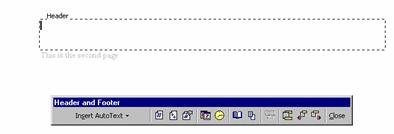
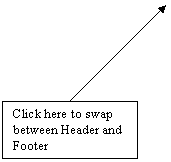
2. Click the Icon on the Toolbar shown above, to swap from the Header to the Footer.
3. Click the Icon shown below to “Insert Page Number”. Note, only do this step for normal page numbering, starting from 1, with all pages numbered.
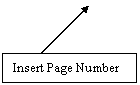
![]()
That will simply insert the page number on every page, where the cursor is currently located.
4. If your page number has already been inserted by the above steps, or already existed, then you must select it by double click. If not, then just follow these steps. From the Main Menu, choose Insert | Page Numbers and you will see the following dialogue box:
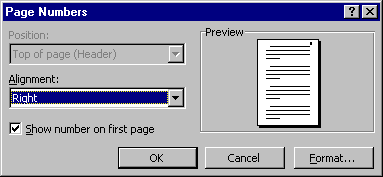
5. Set the Alignment as required, and click on the “Show number on first page” to turn this feature on or off. If it is ticked, then the page numbering will be shown on the first page. If you click on it to turn it off, then the page numbering will not be shown on the first page.
6. Click on “Format” and you will see the following dialogue box.
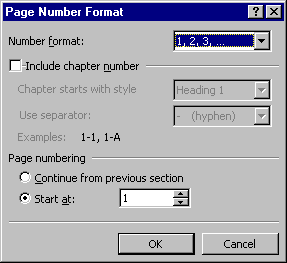
7. Increment or decrement the “Start at” number to adjust the page numbering start number. E.g. change to 10, and your page numbering will start from 10. This is the part you would use if you were making a large document from several smaller ones.
8. Click OK to close each dialogue box. You page number will then be inserted as required.